Ever look at images on your phone or tablet and think the colors don't look quite right? Quickly and easily calibrate your screen with this lesser-known IOS feature.
After replacing a smashed screen on my antique iPhone 5s, I noticed the colors didn't look quite right. A quick search in the settings didn't offer many options for adjustment, which didn't really surprise me as Apple is well known for keeping tight control of their devices. For this reason, I resorted to the fact that I would probably have to see the digital world through a slight "mustard-tinted" lens. It probably comes as no surprise to read that someone who has such an old iPhone isn't much of a heavy smartphone user. Emails, messages, and light social media is mostly what I do on my phone. Even so, the color shift I saw on the screen started to bug me pretty quickly.
A Google search for a fix brought up some issues regarding the phone's Night Shift feature and that this could be the reason for my warm-colored screen. Unfortunately for me, this wasn't the case. A little despondent but unwilling to give up, I was reminded of some of the useful features that Apple has in their "Accessibility" section of the settings. I'm no stranger to this particular area of the iPhone and have previously talked about the benefits of switching to grayscale and how it can help photographers to see the world through different eyes. Inside the Accessibility section, I was greeted with a feature that I have never paid any attention to before called "Display Accommodation". Within a few clicks, my phone's screen was looking close to color accurate and I was pleased as punch. Not only would I not have to endure those unwanted warm tones on my screen, but the process was quick and easy to do and wasn't just a temporary fix.
For those wanting to adjust their own Apple devices this is how you do it:
1. Open up your iPhone or iPad and click on the Settings app.
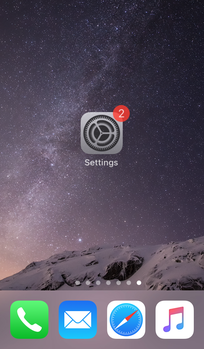
2. Once in Settings scroll down and select "General".
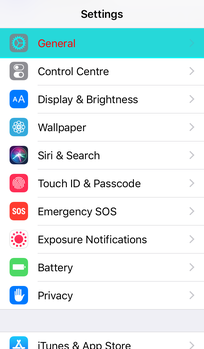
3. Next, go to "Accessibility".
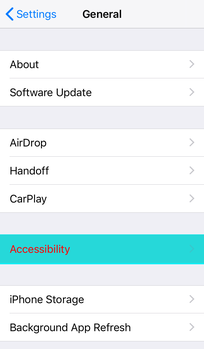
4. Here you will see an option called "Display Accommodations". On some older versions of IOS this may be called "Color Accommodations" but the only difference between the two as far as I can see is the name.
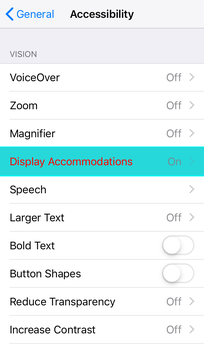
5. Here you will be greeted with several interesting features that can change the appearance of the screen. If this is your first time in this section the "Color Filters" will be set to "Off". By clicking on this line you will switch this feature on and will be taken to the "Color Filters" section.
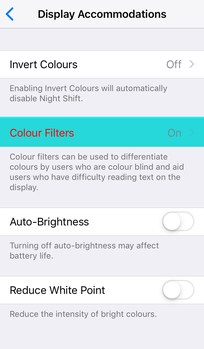
6. Once you switch "Color Filters" on, your screen will probably change tone and several options for changing the phone's colors will become visible.
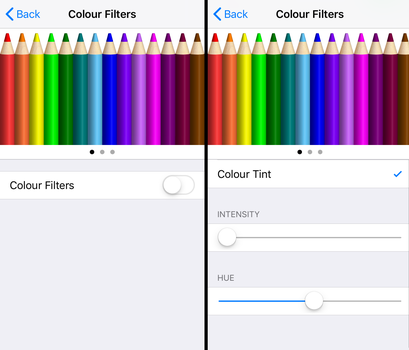
7. Select "Color Tint" from the list and play around with both the Intensity and Hue slider till you get something that looks more color accurate. When you are happy with what you have you can exit out of settings completely.
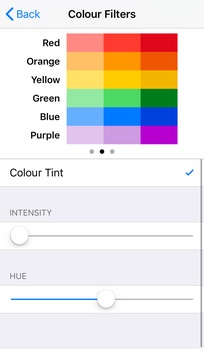
And that's all there is to making your screen's color look closer to how it should. I must say, this is the first iPhone that I have had to adjust the colors on, but I'm glad I now know how to do it. I also jumped onto my iPad to do the same and the difference was quite dramatic. While the majority of the population may not even notice such color differences on-screen, photographers are more likely to see them and want things more true to life.
This quick fix isn't just about optimizing things for when you read your favorite photography sites or browse social media. Having accurate colors will show off your images in their best light if you happen to show a prospective client your work on an iPad. It also has huge importance for those who shoot and edit photos directly on their phone. Many photographers rightly stress over getting their computer screens accurate so their phones should be no different. Is this technique going to get you precision colors from your device? Absolutely not. It will, however, get you in the right ballpark which if you saw my screen before the change was miles away from looking accurate.
Have you ever needed to "recalibrate" your phone's screen before? Do you know of any other useful related features buried in Apple's IOS settings? We'd love to hear from you in the comments below.
Lead image by Youssef Sarhan, used under creative commons
"correct" - Google News
April 04, 2021 at 11:10PM
https://ift.tt/2PW83RY
Use This Well-Hidden IOS Feature To Correct Your Apple Screens' Colors - Fstoppers
"correct" - Google News
https://ift.tt/3d10rUK
https://ift.tt/35qAk7d
Bagikan Berita Ini














0 Response to "Use This Well-Hidden IOS Feature To Correct Your Apple Screens' Colors - Fstoppers"
Post a Comment